Assistance for Common HR, Payroll, and Timekeeping Tasks
How to Access UKG
Log into UKG using the desktop icon on your work PC. If off-site, go to the NRH website www.choosenorthern.org, access the Employee Login page, and click on the UKG icon.
UKG Username and Password
Usernames for UKG will be your NRH email address (ex: jdoe@wearenorthern.org).
Passwords for UKG will be your 20+ character network password (the same as your email password).
Previous Employees:
Username: First name, initial of last name, and last four digits of social security number
e.g., JOHND#### for John Doe
Password: Last four digits of your social security number, unless you have previously changed it.
*If unknown, click forgot password.
*Locked accounts will automatically unlock after 30 minutes.
Employee Assistance
How to View Your Timecard
On the main UKG landing page, click the right arrow on the My Timecard tile. The calendar option will allow you to select the pay period or date(s) you want to view.
How to View Your PTO Accrual
From the timecard view (see steps above), select the tab for Accruals (bottom left). Your current PTO accrual is listed in the Available Balance column.
How to Request Time Off
On the main UKG landing page, locate the My Time Off tile and click Advanced Options. Select the type of time off and click Apply.
For one day only: select the date and click Apply. Enter your Start Time, adjust AM/PM as needed, enter PTO hours being requested for the day (ex: 08:00 for 8 hours). Click Review and then Submit.
For multiple dates: select the start date and using the mouse, click and drag to highlight to the end date. Please note, only one week at a time should be submitted as a single request. Enter PTO hours being requested per day (ex: 08:00 for 8 hours). Click Review and then Submit.
How to View/Delete Your Time Off Request
On the main UKG landing page, locate the My Notifications tile. Click My Requests. Use the drop-down filter to select All Status. Timeframe filter can be set to None. Locate and select date. Click Delete (top right).
How to View Pay Statements and W-2s
On the main UKG landing page, locate the My Pay tile. Choose to view pay stubs or to view your W-2, choose Forms from the Pay History screen.
How to Update Your Direct Deposit
Access the Public drive on the NRH network. Navigate to Human Resources > Human_Resources_Forms > Direct Deposit Authorization. Complete the form and securely deliver to the Human Resources Assistant.
How to Update Your Personal Information (Name or Address Change)
Access the Public drive on the NRH network. Navigate to Human Resources > Human_Resources_Forms > Employee Data Update. Complete the form and securely deliver to the Human Resources Assistant. **For name changes you must provide a copy of your new social security card.
How to Update Your Emergency Contacts, Phone and Personal Email
From the main UKG landing page, open the Main Menu (three lines, top left). Expand the My Information section and select My Information.
To add or update emergency contacts: from the Main tab use the Jump To menu and click Account Contacts. Click +Add. Select Contact type and input necessary information. Click Save.
To update personal email address and/or phone number: from the Main tab use the Jump To menu and click Personal Information. Update phone numbers and personal email address as needed. If updates are needed for any other fields, contact HR for assistance by emailing hrhelp@wearenorthern.org.
How to Apply for an Open Job Posting
From the main UKG landing page, open the Main Menu (three lines, top left). Expand the My Information section and select My Career. Using search functionality, select the job posting. Click Apply for Job. Complete the questionnaire and upload your current resume. Submit.
How to Punch In and Out Online
On the main UKG landing page, locate the Punch tile. Click the Punch button. Your last punch time will be updated.
How to Enroll in Non-Medical Benefits During Eligibility Periods
Step 1:
From the main UKG landing page, open the Main Menu (three lines, top left). Expand the My Information section and select My Benefits.
Step 2:
Click START for OPEN ENROLLMENT, or START for NEWHIREs, or START for LIFE CHANGE EVENT, whichever is applicable.
Step 3:
Click Date of Event and Type of Event, if applicable.
Step 4:
Review Instructions and Supporting Information.
Step 5:
Proceed through each Benefit Plan Option to Select or Waive coverage.
If choosing plans with dependents, you are required to add the dependent information to proceed.
If choosing life plans, you are required to add a beneficiary(ies).
If choosing life plans for you or your dependents, an Evidence of Insurability may be required for carrier approval.
Click DETAILS at each benefit plan to review additional information and details.
Step 6:
Click Confirm and Submit to review your benefit selections.
Step 7:
Click .pdf to print a Confirmation Statement of your benefit elections.
Manager Assistance
How to View and Edit Your Employee’s Timecard
Open the Main Menu (three lines, top left). Expand the Time section and select Employee Summary. Use the filter options to select the employee(s) that you would like to view and click Open Selected. If edits are needed, make updates and click Save.
How to Manage Notifications
When automated email notifications alert you to UKG requests requiring your attention, login to UKG and open the Control Center by clicking the bell (top right corner). Select a specific notification or click View All.
Time Off Requests
Time off requests will be categorized in the Control Center under Employee Requests. Approve or Reject as needed.
HCM Notifications
Copies of the email notifications will be categorized in the Control Center under HCM Notifications. Click Mark Done or Delete.
HCM To Do
HR Actions that need your review will be categorized in the Control Center under HCM To Do. Details and notes on the HR Action can be accessed in the right menu pane. Click Approve, Modify or Reject, whichever is applicable.
How to Submit an HR Action Request
Open the Main Menu (three lines, top left). Expand the HR section and select HR Actions. From the Available tab, scroll to find and select the needed HR Action:
- Compensation Change with or without a Status Change
- New Hire Request
- Rehire
- Status Change Only
- Termination/Retirement
- Transfer/Promotion
Please review the reminders and tips provided for the HR Action. Click Start. Select the employee, effective date, and click Continue. Complete the form and add any information that will be helpful to the HR team by clicking on the Comment icon. Click Submit.
Recruitment
How to Submit a Job Requisition HR Action Request
Open the Main Menu (three lines, top left). Expand the My Information section and select My HR. Select the HR Actions tab (blue header). From the Available tab, find Job Replacement Request (to backfill a position) or New Position Request. Click Start. Complete the form and add any information that will be helpful to the HR team by clicking on the Comment icon. Click Submit.
How to View Job Requisitions
How to View Candidates for a Specific Job Requisition
From the Job Requisition report view (see steps above), click View Job Requisition (pencil icon). Access the Applications tab or use the New Applications or Total Applications hyperlink in the header section. Select applicant(s) and use Quick Actions menu to View.
How to View All Candidates
Open the Main Menu (three lines, top left). Expand the Recruitment section and select Candidates.

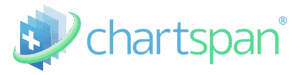 Northern Family Medicine is proud to offer individuals with Medicare a new care management program, ChartSpan. Care management gives you access to a 24/7 nurse line and a personal care coordinator who can help you with setting health goals, arranging appointments, refilling prescriptions, and more. To learn more about enrolling, reach out to your provider or call ChartSpan at 855-242-7877.
Northern Family Medicine is proud to offer individuals with Medicare a new care management program, ChartSpan. Care management gives you access to a 24/7 nurse line and a personal care coordinator who can help you with setting health goals, arranging appointments, refilling prescriptions, and more. To learn more about enrolling, reach out to your provider or call ChartSpan at 855-242-7877.